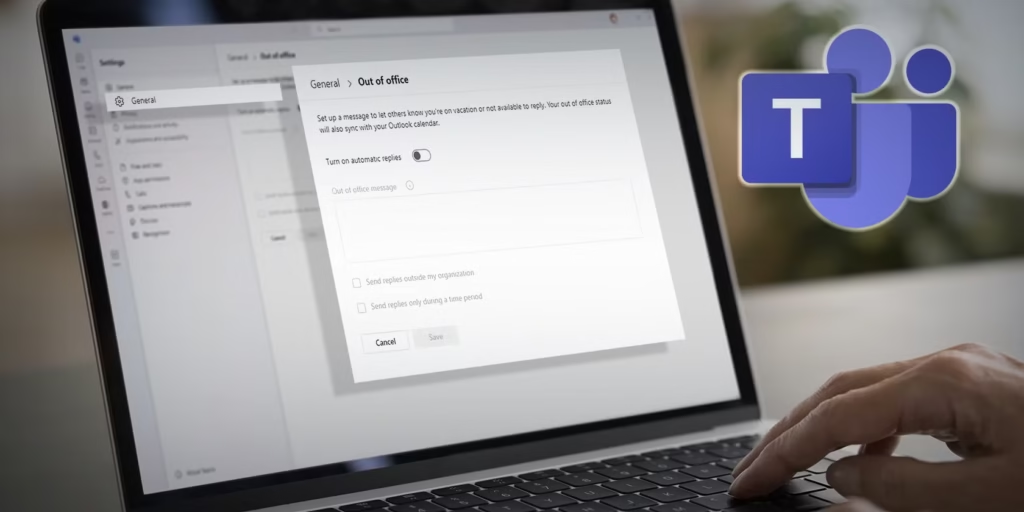
How to set out of office in Teams. Don’t worry—it’s super easy, and I’ll show you step by step! Whether you’re going on vacation, taking a sick day, or just need a break, you can set Teams to let others know you’re away.
What Does “Out of Office” in Teams Mean (Simple Explanation
You need to take a break from work from time to time.. Maybe you’re on vacation, not feeling well, or just offline for the day. Microsoft Teams lets you tell your team you’re away by setting an “Out of Office” status.
When you set this in Teams, people who message you will see that you’re not around. You can even write a short note, so they know when you’ll be back or who to contact.
This is helpful for keeping things smooth while you’re away. Your team won’t wonder where you are or why you’re not replying. It’s just like a polite “be right back” sign.
Using the out-of-office setting is easy and smart. It saves time, keeps your team informed, and helps you enjoy your break with no stress.
Why You Should Set Out of Office in Microsoft Teams
If you’re not at work, it’s good to let others know. Teams lets you do that in a nice and clear way. You can even plan it ahead of time before your break starts.
It helps your coworkers because they won’t wait for your reply. They will know you are not online and might reach out to someone else for help.
How to Set Out of Office in Teams – The Quick Way
Let’s walk through the easy steps to turn on your out-of-office in Teams. You can do this in just a minute or two!
First, open Microsoft Teams and click on your profile picture at the top right. A small menu will appear—choose “Set status message.”
Now, type a message like “I’m on vacation until Friday. Please contact John for help.” Then, check the box that says “Show when people message me.”
You can also click “Clear status message after” and choose a time. This way, Teams will stop showing the message once you’re back.
Step-by-Step: Set Out of Office in Teams from Desktop
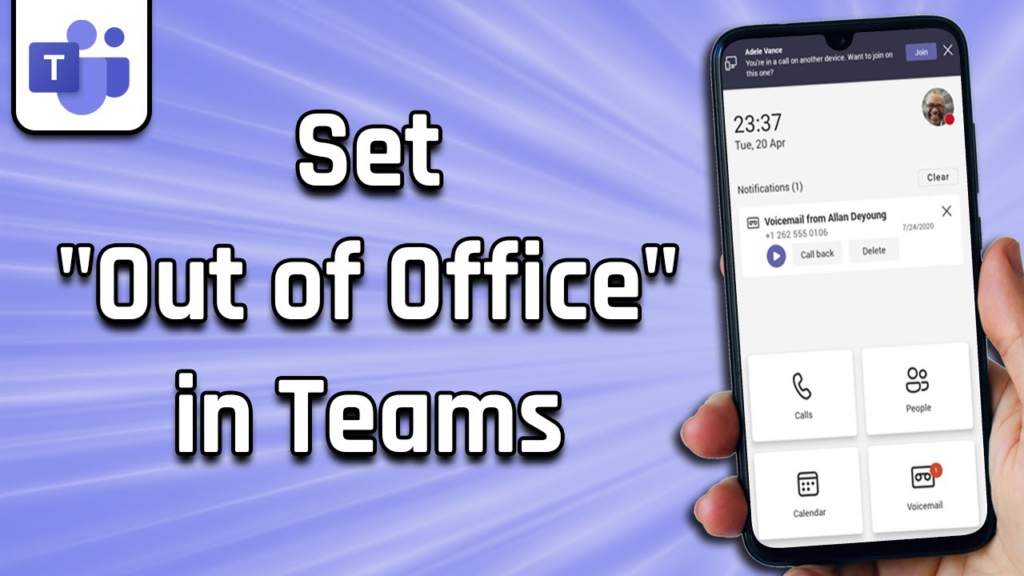
If you’re using Teams on a computer, follow these steps to set it up smoothly. It’s great for people who like using the desktop app.
Start by opening Teams and clicking your profile picture. From there, choose “Manage account” and then go to the “General” section.
The settings for “Out of Office” can be found further down the page.. You’ll see an option that says “Schedule out of office.” Click on it to begin.
You can write your message and set the start and end time. Teams will automatically show your message when you’re away.
How to Set Out of Office in Teams Using the Mobile App
No computer? No problem! You can set out of office using the Teams app on your phone. It works for both Android and iPhone.
Open the Teams app and tap your profile picture. Then tap “Settings” and choose “Out of Office.”
Now, you can type your message. You might say, “I’m out today and will be back tomorrow. For help, contact my manager.”
You can also set the time when you want the message to start and stop. This way, it’ll turn on and off without you doing anything later.
Connect Teams Out of Office with Outlook (Easy Setup
Microsoft Teams works together with Outlook. That means if you set out of office in one, it shows in both places. Pretty cool, right?
To set it from Outlook, go to your calendar and click “Automatic Replies.” There, you can type your away message and choose the dates.
Once you do that, Teams will copy the same message. You don’t have to do it twice, and it saves time.
This is perfect if you use Outlook for your email and Teams for chatting. They work together like a team.
What Happens After You Set Out of Office in Teams
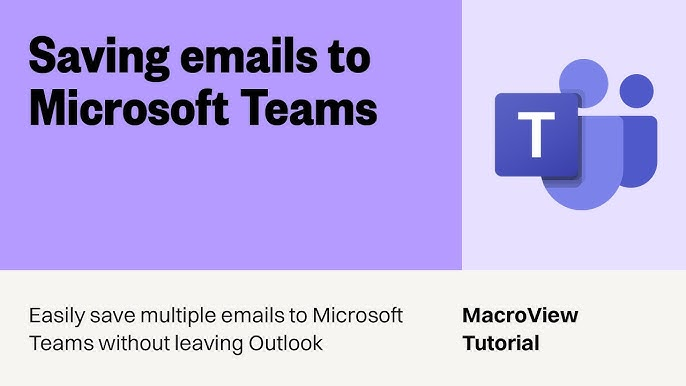
When your out-of-office is active, people who message you will see your away note. They’ll know you’re not available to chat right now.
Also, your profile picture will show a special status. It may say “Out of Office” or show a small icon to let people know.
This helps others plan better. They won’t expect fast replies and might contact someone else if it’s urgent.
Conclusion
Taking time off is important, and now you know how to set out of office in Teams the easy way. Whether you use a computer or phone, it just takes a few steps to let your team know you’re away.
This keeps things nice and clear. Your coworkers will know you’re not around and who they can talk to instead. So next time you’re off, try it out and enjoy your break with no worries!
FAQs
Q: How do I set out of office in Teams fast?
A: Click your profile, choose “Set status message,” type your message, and click “Done.”
Q: Can I schedule my out-of-office time in Teams?
A: Yes! You can set start and end times so Teams turns it on and off by itself.
Q: Will my message also show in Outlook?
A: If you set it in Outlook, Teams will copy it. They work together, so you don’t need to do it twice.





